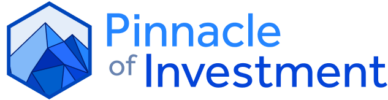Forex (FX) trading involves exchanging currencies to profit from the frequent fluctuations in exchange rates.
The Forex market is one of the largest financial markets that has existed for years, where you can exchange digital currency for another.
According to the Triennial Central Bank Survey of Forex and Over The Counter (OTC) transactions conducted by the Bank of International Settlement, markets reported a whopping daily volume of $6.6 trillion in 2019, and the figure is still on the rise.
MetaTrader 4 (MT4) is one of the biggest trading platforms in Forex trading, with 85% of Forex traders using it as their trading platform. It was developed in 2005 by MetaQuotes. You can also use MT4 to trade other financial assets like cryptocurrencies, commodities and indices. It’s a trading platform that allows you to run trading robots, analyse the performance of financial markets, adjust orders, trading operations and others.
If you’re a beginner looking to venture into Forex trading, here’s a simple guide on how to use MetaTrader 4 for FX trading:
Create your MT4 account
Before you can start using MetaTrader 4, you need to open an account with the best Forex brokers. When choosing your broker, consider:
Broker online rankings and reputation – The financial authority regulating the broker’s activities. Some top-ranked regulatory authorities include:
National Futures Association (NFA) (U.S.A.)
Australian Securities and Investment Commission (ASIC)
Commodity Futures Trading Commission (CFTC) (U.S.A.)
Swiss Federal Banking Commission (SFBC)
Financial Conduct Authority (FCA) U.K.)
Autorité des Marchés Financiers (AMF) (France)
Bundesanstalt für Finanzdienstleistungsaufsicht (BaFIN) (Germany)
The cost of trading (should have decent spreads)
Customer service (should have responsive customer service)
Once you’ve selected your broker and created your forex trading account, go to the Metatrader 4 download section and download the MT4 app for free.
Install your MT4 app
After the download is complete, you need to install the MT4 app on your device. It’s a reliable, safe and secure app, so you won’t run into many complications when installing it. Here’s how you install MT4 on various devices:
On Windows: Installing MT4 on Windows is straightforward. Simply download the app, run the .exe file and follow the installation instructions.
On Mac: The macOS Catalina is the latest version, but it doesn’t support the 32-bit application. This affected the installation of MetaTrader 4 and other applications, but you can still find your way around this and install the app. You can use a virtual machine like VirtualBox that allows you to use another OS or Windows 10 to install your MT4 app.
On Linux: You’ll need a free application known as Wine to install the MT4 app on Linux. Select a Wine application compatible with your Linux system by determining your CPU architecture first. It could be a 32- or 64-bit application. The next step is to update repositories and finally install Wine. If you miss some features, update the Wine and Linux distributions to their latest versions.
On iPhone: The MT4 has an iOS version that allows the app installation on your Apple smartphone or iPad. All you need to do is download it and click on the install option for installation.
On Android: As in iOs, installing MT4 in Android is also easy. Navigate to Google Play Store, download and install the app.
Customise your MT4 platform
Having a perfect trading platform might be the most critical component that’ll lead to successful trading. You can personalise your MT4 interface to suit your trading needs. Below are essential features you’d want to look into:
Indicators: The MT4 comes with many core indicators, which you can find under the indicators folders. You can also add or download custom indicators built by various developers. Moving averages are among the most used indicators in trading. A typical strategy uses slow-moving and fast-moving averages, wherein a crossover indicates a change in the market trend. Other default indicators that come with the MT4 include Relative Strength Index (RSI), Moving Average Convergence Divergence (MACD), Ichimoku Kinko Hyo and Bollinger Bands.
Time frame: You’ll also need to decide whether you’re a swing trader or a day trader and the amount of time you want to spend looking at charts. There are various timeframes you could choose from:
M1 for one minute
M5 for five-minute
M15 for fifteen-minute
M30 for thirty-minute
H1 for an hourly
H4 for four-hour
D1 for a daily
W1 for weekly
MN for a whole month
These timeframe labels show the time a candle refers to. For instance, on H4, one candle spans four hours, showing the open, close, highest and lowest price during that period. Larger timeframes are typically said to be easier to analyse than smaller ones. You can also use custom indicators to display other timeframes not listed here, such as H2 or H8.
MetaTrader 4 charting: You can customise the charts in MT4 for an enhanced visual appearance. Just right-click on the chart, go to the properties option and start personalising your charts. Conventionally, bull candles are green, while bear candles are red. This helps you spot trends quickly. You can also use the icons in the upper menu to:
Change the time frame and chart type
Zoom in or out
Show the currency trendline
Draw lines on the chart
Apply an analysis element
Display several charts for comparison
Track prices at different intervals
Start trading with MetaTrader 4
You’re now ready to start trading with MT4. But don’t rush to place trades, lest you run into losses and blow your account. Research shows a 55% chance for you to win with over 20% profit monthly with a good trading strategy and capital of about GBP£500 to GBP£1,000. Here are a few things you need to understand before you start trading:
MT4 trading assets: There are many trading assets to choose from, but they’ll depend on your Forex broker. Open the market watch window to see the currencies and commodities available to trade.
Opening and closing a trade order: You must open trades to place an order. Navigate to the Order window and select an asset you wish to invest in. Select a New Window tab, and click on the New Order option to open the trade order.
To bid instantly on the market offer, enter the volume of the desired trade size and click on Market Execution as your order type. Choose to sell if you suppose the trend will continue downwards or buy if you predict the market will rise.
To close the order, right-click the active trade on your order terminal and select the close order option. Alternatively, click the X option on the far-right end of the active trade on the terminal. For details on the closed order, go to the history section of the terminal.
Setting stop loss and take profit: Use the same process to put a stop loss or take profit. These are instructions to automatically exit the trade when prices reach a particular level.
Placing pending orders: Unlike market executions, pending orders aren’t instant. You can add a condition and expiry date to the order to dictate when to open the trade. These conditions include:
Buy stop orders: This is placed above the current price point and instructs the system to open a long trade when the price exceeds a certain price level in a bullish market.
Buy limit order: This is placed below the current price level, instructing the software to go bullish when the price pulls back to a certain level, anticipating trend continuation.
Sell stop order: You can use this option when you speculate a sustained price drop after the market’s plunge to a specific level.
Sell limit order: This is similar to the buy limit order, used to speculate a downtrend after prices temporarily retrace to a resistance level.
Conclusion
MetaTrader 4 is one of the best platforms you could use for Forex trading. It has unique features that’ll help analyse market trends, set order limits, and customise your account. This guide provides all the details you need to know before you start trading with MetaTrader 4.
Read more:
A Guide To Using MetaTrader 4 For Forex Trading