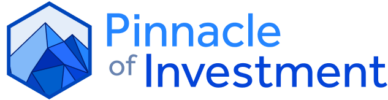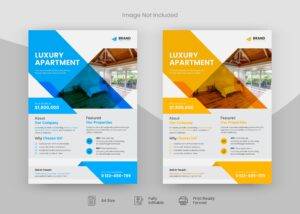
A logo in vector format is a graphic composed of paths, points, curves, and shapes based on mathematical equations. Unlike raster images that use pixels, vector logos maintain their quality regardless of size.
This means they can be scaled up or down without losing clarity or becoming pixelated. Common vector file formats include .SVG, .EPS, and .AI, making them ideal for professional and commercial use across various platforms and media. In this blog we will discuss everything you need to know about vector files and how to create a vector file.
What is a Raster Image?
A raster image is made up of pixels, tiny squares of color that form a complete image. Common raster file formats include .JPEG, .PNG, and .GIF. Raster images are resolution-dependent, meaning their quality is fixed to a certain size and can degrade if scaled up. This limitation makes them less suitable for logos that need to be used in multiple sizes and formats. You can convert raster to vector to prevent quality loss.
Why Should Your Logo Be Vector?
Using a vector format for your logo offers several key advantages:
Scalability: Vector logos can be resized without losing quality, ensuring they look sharp on business cards, billboards, and everything in between.
Versatility: They can be easily adapted for various applications, including print, web, and promotional materials.
Editability: Vector files are easier to edit, allowing for adjustments to colors, shapes, and other elements without compromising image integrity.
File Size: Vector files are typically smaller than raster images, making them easier to share and store.
Professionalism: A crisp, clear logo conveys a professional image, which is essential for branding.
How Do I Convert Raster to Vector?
Converting a raster image to a vector format involves several steps to ensure the best quality:
Choose Appropriate Software: Use software like Adobe Illustrator, CorelDRAW, or Inkscape.
Open the Raster Image: Import your raster image into the vector software.
Trace the Image: Use the software’s tracing tool to create a vector outline of your image.
Adjust Settings: Fine-tune the tracing settings to capture the necessary details and eliminate unwanted elements.
Refine the Vector Paths: Edit the resulting vector paths to ensure smooth lines and accurate shapes.
Save as Vector: Save the file in a vector format such as .SVG, .EPS, or .AI.
How Do I Vectorize a Logo?
Vectorizing a logo from a sketch or a raster image can be done effectively with the right tools and techniques. Here’s a step-by-step guide using Adobe Illustrator:
Import the Image: Open your sketch or raster image in Illustrator.
Use Image Trace: Select the image and go to Object > Image Trace > Make. Adjust the settings in the Image Trace panel to get a detailed vector trace.
Expand the Image: Once satisfied with the trace, click on ‘Expand’ to convert the trace into editable vector paths.
Refine the Vector Paths: Use the Direct Selection Tool and Pen Tool to adjust and refine the paths, ensuring clean and smooth lines.
Add Colors and Effects: Apply your desired colors, gradients, and effects to finalize the logo design.
Save as Vector: Save your logo in a vector format like .AI, .SVG, or .EPS for future use.
Conclusion
Opting for a vector format for your logo ensures that it remains sharp, scalable, and versatile across all mediums. Understanding the differences between vector and raster images, and knowing how to convert and vectorize your logo, can significantly enhance your brand’s visual identity. With the right tools and techniques, you can create a professional logo that meets all your branding needs.
Read more:
What is a Logo in Vector Format?